As Intel releases new hardware and Microsoft heavily pushes Windows 10 to the fore-front, Windows 7 support is getting left behind. With the Intel J3455 Apollo Lake platform, Windows 7 is a bit tricky to get working. In this post we go over on how to get Windows 7 installed on this platform.
The main problem with Windows 7 support on this platform is USB support, which causes several issues. If you are trying to install via a SATA connected optical drive, you won't be able to use the mouse or keyboard. If you're trying to install Windows 7 via a USB stick, Windows will not be able to access the installation files.
To get around this problem, here are the instructions for embedding the USB drivers into the ISO.
1. Download Windows 7 ISO file from Microsoft -
https://www.microsoft.com/en-us/software-download/windows7
2. Download the Win 7 USB patcher from ASRock -
http://asrock.pc.cdn.bitgravity.com/Utility/UsbPatcher/Win7UsbPatcher(v2.0.16_Apollolake).zip
3. Run Win 7 USB Patcher, select "Create a Windows 7 installation ISO for a CD", and then hit "Next"
4. Select "ISO File" from the first drop down menu, select the Windows ISO you downloaded, and then hit "Next"
5. Select the destination where the Patched Windows 7 ISO will be saved. (i.e. C:\Users\Username\Desktop\PatchedImg.iso)
6. Click "Next", and then click "Start". The program will now take a few minutes to patch the USB drivers into the Windows ISO. Once this process has completed you will be ready to install Windows with the freshly patched ISO.
Once you follows those steps, you're ready to install Windows 7 using the patched ISO. Once Windows 7 is installed, you'll need to install a bunch of device drivers. We have collected all the drivers needed for the J3455M platform, please contact us via the support page on our website if you need access to the necessary drivers. https://abmx.com/support