Here are 5 easy steps to prepare a flash drive, with Memtest on it, to test the memory in your system if you suspect that it may be failing.
Step 1. Gather needed materials.
- Separate Windows-based Computer.
- Flash drive (4GB Minimum)
- Flash drive (4GB Minimum)
- Memtest. Tool for testing memory - DL link: https://www.memtest.org/download/5.01/memtest86+-5.01.usb.installer.zip
- 7-zip. Tool for unzipping compressed files - DL link: https://www.7-zip.org/a/7z1806-x64.exe
Step 2. On your separate, Windows-based Computer install 7-zip and unzip the Memtest USB Installer .exe from the zip file. (Right-click on the .zip file, navigate to the 7-zip option, click "Extract Here")
Step 3. Plug the flash drive into your separate computer, run the "Memtest86+ USB Installer .exe", and follow the instructions on the program.
Step 4. Select your Flash Drive from the drop down menu in the "Memtest86+ USB Installer .exe". Check the box to format the flash drive (be aware that this will delete everything on the flash drive, so make sure any important data is backed up.). Click the "Create" button and wait a few seconds.
Step 5. The program should say "Installation Done, Your Drive should be ready to boot!", Click "Next" then click "Finish" and remove the flash drive.
Step 5. The program should say "Installation Done, Your Drive should be ready to boot!", Click "Next" then click "Finish" and remove the flash drive.
Now that your flash drive is ready, simply plug it into the system you want to test and boot from the flash drive. Supermicro motherboards typically use F11 to bring up the boot device selection menu. Different motherboard manufacturers may use different keys for different functions so your mileage may vary.